How to define SOP projection inSpectra Precision / Trimble Geomatics office Software
How to define SOP projection in
Spectra Precision / Trimble Geomatics office Software
Step-1
From the All Programs, click on Coordinate System Manager under Spectra precision Survey Office/Utilities folder
Coordinate System Manager window will be opened.
Under the Ellipsoids tab, click on Everest 1956 ellipsoid to view its properties.
Make sure that the semi major axis and semi minor axis has following values.
Semi Major Axis (a) = 6377301.243 m
Semi Minor Axis (b) = 6356100.228 m
Click on OK.
Step-2
Click on Datum Transformation tab.
Datum transformations are partitioned in two panels. The left panel contains the predefined datum transformations. The right panel describes the method of transformation. There are three methods.
1. Molodensky
This method involves the Molodensky transformation using three translation vectors dX, dY and dZ between WGS84 ellipsoid and any other ellipsoid.
2. Seven Parameter
This method involves the Helmert seven parameter transformation using seven parameters dX, dY, dZ, Rx, Ry, Rz and scale factor between WGS84 ellipsoid and any other ellipsoid. dX, dY and dZ are treated as same as Molodensky while Rx, Ry, Rz are roations between two ellipsoids along X-axis, Y-axis and Z-axis respectively. The scale is the ratio of dist….
3. Multiple Regression
The transformation in our case is Molodensky transformation so we need only dX, dY and dZ parameters whose values will be used as under:
dX = 283
dY = 682
dZ = 231
Right click on the right pane and click on Add New Datum Transformation and click on Molodensky
Datum transformation properties window will be displayed.
Set the properties as :
Name: SOP
Export Name: SOP_Trans
Ellipsoid: Everest 1956 (select from the list)
Translation X (m): 283
Translation Y (m): 682
Translation Z (m): 231
Make sure To WGS-84 radio button is selected.
Press OK to close the Datum Transformation Properties window.
A new blue icon will be shown in datum transformation list.
Step-3
Select the Coordinate System tab.
This window is also partitioned in two panels. Right click on the left panel and click on Add New Coordinate System Group.
Give the Name and Export Name as SOP_Pakistan.
A new folder will appear as SOP_Pakistan (Cyan in color).
Select SOP_Pakistan and right click and select Add New Coordinate System.
A sub menu containing different projections will appear. Select Lambert Conformal Conic Parallel 1 ….
In the Zone Parameter Window, Set the Name and Export Name as SOP_1SP_North. Select the datum from the list. In our case, select SOP (defined in step-2) from the list.
Click the Next button.
Geoid Model window will appear.
Select any geoid model from the list. In our case, select EGM96 (Global).
Click Next.
The projection window will appear.
Set the projection properties as below:
Click Next.
Shift grid window will appear.
Set Shift grid name as none.
Click OK.
Save current.csd file by clicking on save button.

















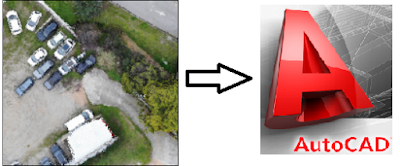





For Everest 1956 Ellipsoid having Semi Major Axis (a) = 6377301.243 m and Semi Minor Axis (b) = 6356100.228 m
ReplyDeleteYou are using following Transformation Parameters
Translation X (m): 283
Translation Y (m): 682
Translation Z (m): 231.
But are not these parameters for Ellipsoid with Semi Major Axis (a) 6377309.613 and Inverse Flattening: 300.8017255?
?
Dear Salman
DeleteRefer the following link to see the published parameters for the SOP datum based on Kalianpur 1962 datum.
http://georepository.com/transformation_1247/Kalianpur-1962-to-WGS-84-1.html
I am compiling an other article to write more about historic records about the different versions of Everest ellipsoid.
Hope this will help you.
Thanks for your comments.